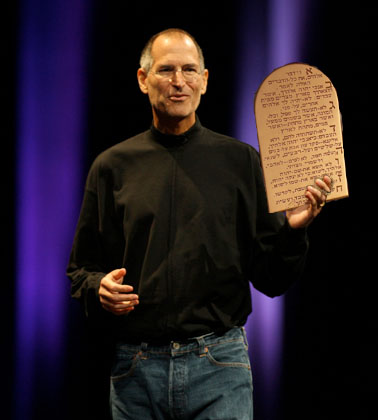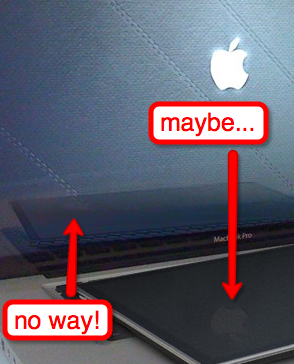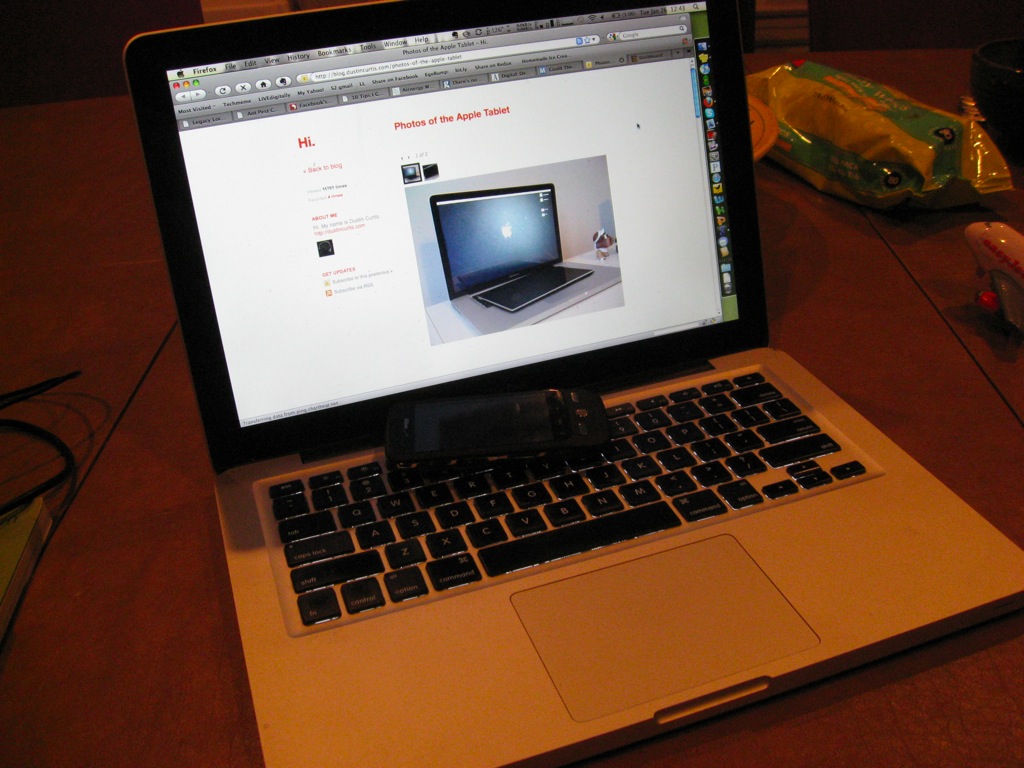Since three of the four people in my office didn’t realize that FaceTime isn’t enabled by default, we thought it would be nice to share the simple, but easily over-looked aspect of how to actually turn it on for anyone with an iPhone 4. And yes, I am jealous, but I’m on Verizon and that’s not changing anytime soon (though I think my Android phone is heading to the trashbin fairly soon – more on that another time). Also, I think this post will do really well for my blog’s SEO purposes, which is great because of all the ads I show. Oh, wait… Anyhow, here you go:
When you first get your iPhone and make a call, it’ll look like the old iPhone call screen:

Don’t fret, you are merely 4 clicks away from Facetime! First, go to home, then settings:
Then click on “Phone” settings. Now you’ll see a big happy shiny button to enable FaceTime. Do so.
Now the next time you make a call, you’ll see the FaceTime button dead-center in the middle. And all will be well in your world!
We had a little debate about if this should’ve been enabled by default or not. I think we all agreed it seemed a bit odd to start disabled, but I’m sure there was some reason behind it, possibly due to privacy, bandwidth concerns, etc. Once FaceTime is enabled, you’ll also notice a slight change in your call history:
I wonder if a future version of iOS will enable FaceTime voicemails or recording?
Anyhow, hope this was helpful to those who didn’t want to have to use the official Apple FaceTime tryout number! 🙂
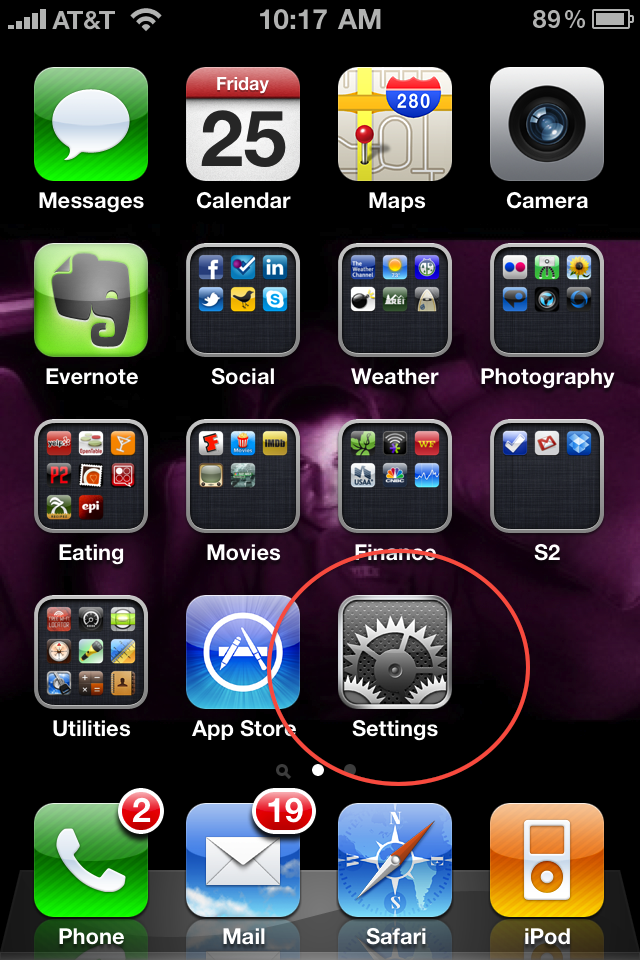
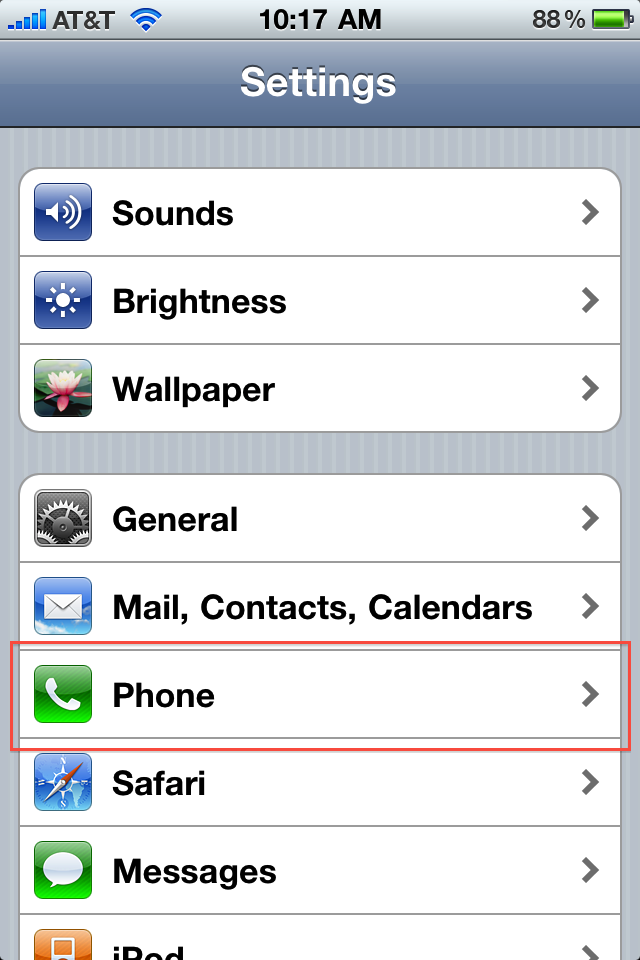

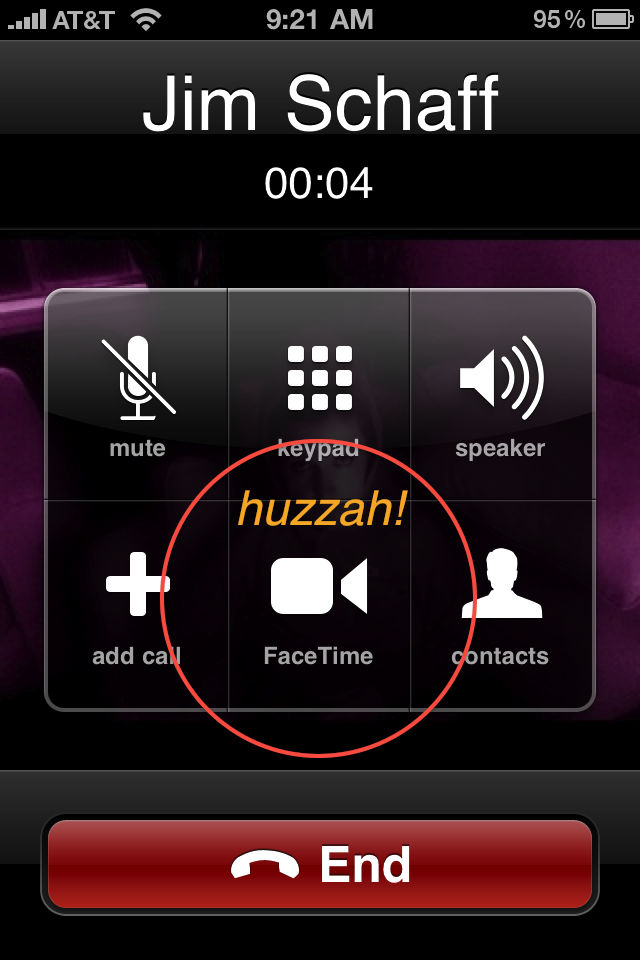


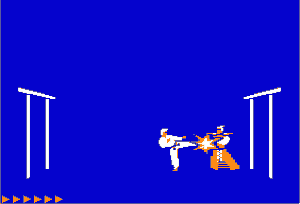

 I’m willing to place a small wager that I represent less than 1% of iPad pre-order customers when I say: “I have never owned an iPod/iPhone, nor used iTunes to sync a media file/collection.” Yup, I’ve never dealt with the library, App Store, syncing, or anything else before. Sure, I’ve used my friends’ iPods to browse and play music, but that’s about it. In candor, my
I’m willing to place a small wager that I represent less than 1% of iPad pre-order customers when I say: “I have never owned an iPod/iPhone, nor used iTunes to sync a media file/collection.” Yup, I’ve never dealt with the library, App Store, syncing, or anything else before. Sure, I’ve used my friends’ iPods to browse and play music, but that’s about it. In candor, my