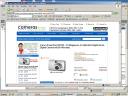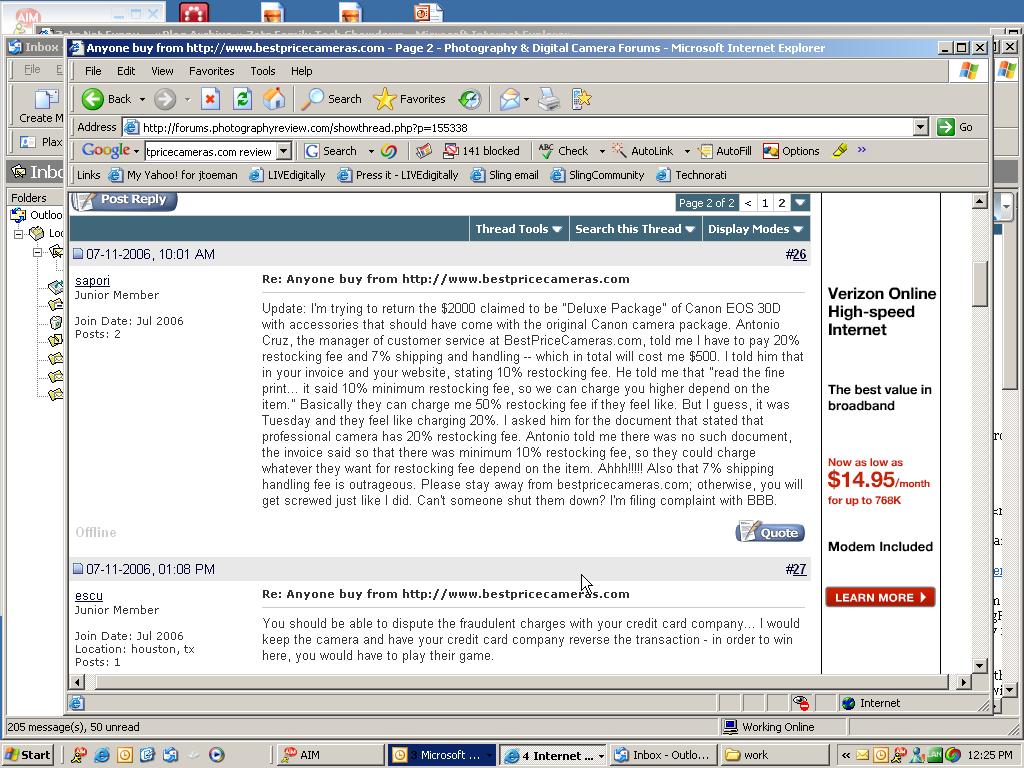After being “dugg” recently, I checked out another peer-to-peer social bookmarking site called reddit, and found a link to this story of a guy dealing with a Nigerian scammer who found him on Craigslist. I was cracking up the whole time, and just felt I had to share. Has nothing to do with anything else here, but it’s just too darn funny. Enjoy.
After being “dugg” recently, I checked out another peer-to-peer social bookmarking site called reddit, and found a link to this story of a guy dealing with a Nigerian scammer who found him on Craigslist. I was cracking up the whole time, and just felt I had to share. Has nothing to do with anything else here, but it’s just too darn funny. Enjoy.
Author Archives: Jeremy Toeman
60 Hours in Hong Kong
 I was in Hong Kong once before in my life, but it was for about 90 minutes before I had to run off to the airport. Last week I spent two and a half days there (training the customer service and technical support team for HK-based sales of the Slingbox, it’s part of what I do), and while most of the time I was hard at work, I did get to see a few things. More importantly, I got to eat a lot of local food (at my insistence).
I was in Hong Kong once before in my life, but it was for about 90 minutes before I had to run off to the airport. Last week I spent two and a half days there (training the customer service and technical support team for HK-based sales of the Slingbox, it’s part of what I do), and while most of the time I was hard at work, I did get to see a few things. More importantly, I got to eat a lot of local food (at my insistence).
This first batch of pictures is from the drive from Hong Kong airport to the hotel (Sheraton in Tsim Sha Tsui, a central area of the city). Interestingly, there is only a single bridge to connect the airport with the rest of the city. One other thing you won’t really notice from the pictures is the unbelievable pollution – as we landed it was almost as thick as the fog in San Francisco!
 I checked into the hotel (quite nice, by the way, I definitely recommend it if you head out there), then went out for a stroll. This is my typical ‘fly to East Asia from San Francisco’ ritual I use to try to get a little tuckered out and avoid as much jet lag as possible. The streets in Tsim Sha Tsui are busy in the evenings, with many of the local stores open for business. Tourist business, that is. This definitely the region to come if you want a cheap (fake) watch or hand-made suit, and about every 5 feet someone reminds you of that fact. “Rolex, sir, you want Rolex?” comes across a little funny when pronounced with a bit of a British accent…
I checked into the hotel (quite nice, by the way, I definitely recommend it if you head out there), then went out for a stroll. This is my typical ‘fly to East Asia from San Francisco’ ritual I use to try to get a little tuckered out and avoid as much jet lag as possible. The streets in Tsim Sha Tsui are busy in the evenings, with many of the local stores open for business. Tourist business, that is. This definitely the region to come if you want a cheap (fake) watch or hand-made suit, and about every 5 feet someone reminds you of that fact. “Rolex, sir, you want Rolex?” comes across a little funny when pronounced with a bit of a British accent…
 One of my favorite food groups is, well, all food actually. But I definitely enjoy dim sum (when staying in San Francisco, check out New Asia in Chinatown. New Asia, for all your dim sum needs), and enjoyed a nice variety for lunch on the first day. For dinner, I was taken to another Chinese restaurant (both meals were had in malls by the way), where I had a very interesting variety of foods. The most interesting, but definitely my least favorite, was the fruit and lobster salad covered in mayonnaise. I’ll just say that the Hellman’s didn’t quite bring out the best in that dish, but the rest of dinner was very good.
One of my favorite food groups is, well, all food actually. But I definitely enjoy dim sum (when staying in San Francisco, check out New Asia in Chinatown. New Asia, for all your dim sum needs), and enjoyed a nice variety for lunch on the first day. For dinner, I was taken to another Chinese restaurant (both meals were had in malls by the way), where I had a very interesting variety of foods. The most interesting, but definitely my least favorite, was the fruit and lobster salad covered in mayonnaise. I’ll just say that the Hellman’s didn’t quite bring out the best in that dish, but the rest of dinner was very good.
 I found the architecture of Hong Kong quite interesting, but unfortunately didn’t get to take enough pictures (damn Swedes, I was primarily using the 2MP phone in the HTC Mteor I was using – more on that in a couple of days). Tons of high-rise apartment buildings, literally in sight in all directions at all times. The newer office buildings all had a very futuristic Blade Runner-like look (no surprise, since the sets were partially based on Hong Kong). But the older building all looked a little decrepit and run-down. Interesting blend. By the way, you have to zoom in on the picture on the right – trust me.
I found the architecture of Hong Kong quite interesting, but unfortunately didn’t get to take enough pictures (damn Swedes, I was primarily using the 2MP phone in the HTC Mteor I was using – more on that in a couple of days). Tons of high-rise apartment buildings, literally in sight in all directions at all times. The newer office buildings all had a very futuristic Blade Runner-like look (no surprise, since the sets were partially based on Hong Kong). But the older building all looked a little decrepit and run-down. Interesting blend. By the way, you have to zoom in on the picture on the right – trust me.
 On day 2 the whole team and I went out for dim sum lunch, and we had quite a spread. Once they realized I really liked Chinese food and dim sum, and realized I had decent chopsticks skills, they started egging me on to try just about everything they ordered. The quality of the food was great, with a lot more flavor and less greasiness than I typically find in American dim sum establishments. Although I don’t really think I need to get duck foot dumplings in the future. Mmm, cartilage.
On day 2 the whole team and I went out for dim sum lunch, and we had quite a spread. Once they realized I really liked Chinese food and dim sum, and realized I had decent chopsticks skills, they started egging me on to try just about everything they ordered. The quality of the food was great, with a lot more flavor and less greasiness than I typically find in American dim sum establishments. Although I don’t really think I need to get duck foot dumplings in the future. Mmm, cartilage.
 We finished training at the end of the day (Friday) and before meeting up for dinner, I had about an hour to kill. They directed me to an area called Mong Kok, which is basically the shopping region of Hong Kong. Electronics stores on every corner, featuring a huge array of cameras, laptops, and, of course cell phones. There are actually 1.25 phones per resident of Hong Kong, and there are over 400 different models available for purchase at any given time (as compared with about 40 in the entire US). I also found a small street of tent-based merchants, selling a variety of different fake stuff, including shoes, clothes, purses, and watches. I picked up a nice replica of a ‘color dreams’ from Franck Muller.
We finished training at the end of the day (Friday) and before meeting up for dinner, I had about an hour to kill. They directed me to an area called Mong Kok, which is basically the shopping region of Hong Kong. Electronics stores on every corner, featuring a huge array of cameras, laptops, and, of course cell phones. There are actually 1.25 phones per resident of Hong Kong, and there are over 400 different models available for purchase at any given time (as compared with about 40 in the entire US). I also found a small street of tent-based merchants, selling a variety of different fake stuff, including shoes, clothes, purses, and watches. I picked up a nice replica of a ‘color dreams’ from Franck Muller.
 I found my way back to the hotel via the subway system. One of my favorite things to do when travelling is take at least one ride on a local subway, I find it really gives me a bit more of a feeling for how people live in a given city. The plasma displays at some of the stops was a nice touch.
I found my way back to the hotel via the subway system. One of my favorite things to do when travelling is take at least one ride on a local subway, I find it really gives me a bit more of a feeling for how people live in a given city. The plasma displays at some of the stops was a nice touch.
 For my last dinner in Hong Kong, I was taken to the top of Victoria Peak. Unfortunately we left slightly too late to see the nightly laser show across the skyline of the city, but the view from the peak was amazing. We went to a famous restaurant, Cafe Deco, where I managed to stay awake through the worst part of jetlag (yes, it’s the third night) long enough not to face-plant into the great New Zealand lamb chops I was served. I was totally out (as predicted by my host) during the drive back to the hotel.
For my last dinner in Hong Kong, I was taken to the top of Victoria Peak. Unfortunately we left slightly too late to see the nightly laser show across the skyline of the city, but the view from the peak was amazing. We went to a famous restaurant, Cafe Deco, where I managed to stay awake through the worst part of jetlag (yes, it’s the third night) long enough not to face-plant into the great New Zealand lamb chops I was served. I was totally out (as predicted by my host) during the drive back to the hotel.
 Saturday morning I woke up bright and early to catch the convenient (and free) shuttle bus to the Kowloon express train station. I was able to check in to my flight there, then a zippy train ride took me to the airport for the flight home.
Saturday morning I woke up bright and early to catch the convenient (and free) shuttle bus to the Kowloon express train station. I was able to check in to my flight there, then a zippy train ride took me to the airport for the flight home.
 One more thing to share with you (wow, can’t believe you made it this far!) was regarding airport security. I was in Sweden two weeks ago, and my flight home came via Frankfurt airport, about three days after the huge ‘shampoo+iPod’ scare at Heathrow. In Frankfurt I was told to dispose of my water bottle, and then let on the plane. In Hong Kong a team of about 40 people was hand-screening every single passenger and all of their bags. While they moved along quite efficiently, I couldn’t help but think how ridiculous it makes America look that we are so scared of someone getting on a plane with a bottle of lotion.
One more thing to share with you (wow, can’t believe you made it this far!) was regarding airport security. I was in Sweden two weeks ago, and my flight home came via Frankfurt airport, about three days after the huge ‘shampoo+iPod’ scare at Heathrow. In Frankfurt I was told to dispose of my water bottle, and then let on the plane. In Hong Kong a team of about 40 people was hand-screening every single passenger and all of their bags. While they moved along quite efficiently, I couldn’t help but think how ridiculous it makes America look that we are so scared of someone getting on a plane with a bottle of lotion.
 Doubly-so, since I walked on with my toiletries bag including toothpaste, shampoo, moisturizer, and conditioner.
Doubly-so, since I walked on with my toiletries bag including toothpaste, shampoo, moisturizer, and conditioner.
Anyhow, Hong Kong was great, I’d really like more time to explore and take in the sights and all, but I guess that’ll have to wait for next time. In the meanwhile, please beware of stairs.
iRiver Clix review: sure it clicks, but does it click?
 No there isn’t a typo in the headline for my review of the 2GB iRiver Clix, another portable media player trying to take a small bite out of the amazingly large pie that is otherwise known as Apple’s MP3 player market. I must say, whenever I get a new device to try out, I start off with some kind of desperate hope that it will be good enough to at least compete with the juggernaut that is iPod. For what I’ve seen to date, the Clix is close.
No there isn’t a typo in the headline for my review of the 2GB iRiver Clix, another portable media player trying to take a small bite out of the amazingly large pie that is otherwise known as Apple’s MP3 player market. I must say, whenever I get a new device to try out, I start off with some kind of desperate hope that it will be good enough to at least compete with the juggernaut that is iPod. For what I’ve seen to date, the Clix is close.
For a quick definition: the iRiver Clix is either a “portable media player” or an MP3 player capable of showing photos and videos (take your pick for which you prefer). It’s small (fits in the palm of your hand) and has a gorgeous screen. The most novel thing about the Clix is the fact that the screen itself is “clickable” – if you want to navigate up a list of MP3s, you actually click on the upper screen region. Sean Alexander has a video of using the Clix that really shows off the usage, graphical user interface (GUI), buttons, etc. One of my favorite ‘little touches’ of the Clix is the ‘hold’ button actually prevents the directional screen from being clickable while locked. Excellent touch.
Pictured above is the Clix in its standard carrying case, which is small enough to easily fit in any pocket. I really like the size and feel of the Clix, and also like the weight. In fact, it has the feel as if they intentionally made the device heavier than is needed, which I think is a good thing. I find the iPod way too heavy, and the Nano is way too light – the Clix is about the right size and right weight to do the job.
 iRiver did take a few packaging cues from Apple. When you open the main box, every little piece inside comes in its own smaller box. Then, inside each box is an individually wrapped cable. While everything is recyclable, I’d really like to see a few companies take an environmentally conscious step ahead of the design curve and have a whole lot less plastic and paper inside.
iRiver did take a few packaging cues from Apple. When you open the main box, every little piece inside comes in its own smaller box. Then, inside each box is an individually wrapped cable. While everything is recyclable, I’d really like to see a few companies take an environmentally conscious step ahead of the design curve and have a whole lot less plastic and paper inside.
 The Clix did work extremely well “out of the box” and the first time I connected it to my PC, it immediately started charging and Windows recognized it as a “Clix” (even with a cute little icon). In fact, there wasn’t any plug & pray at all, it really worked exactly as expected. I had already upgraded to Windows Media Player 11 (now in second beta), so as soon as I selected to synchronize files, WMP appeared, all set to transfer media files.
The Clix did work extremely well “out of the box” and the first time I connected it to my PC, it immediately started charging and Windows recognized it as a “Clix” (even with a cute little icon). In fact, there wasn’t any plug & pray at all, it really worked exactly as expected. I had already upgraded to Windows Media Player 11 (now in second beta), so as soon as I selected to synchronize files, WMP appeared, all set to transfer media files.
Moving music and photos onto the Clix was quite easy. Drag and drop inside Windows Media Player, or for those who don’t feel like installing it (yet), you can also find your Clix as a drive inside My Computer (for the technospeak – it appears as a USB mass storage device).
 When it comes to moving video files, the Clix wasn’t nearly as graceful. This is actually my biggest disappointment with the device and probably the only thing that prevents it from being a head-on competitor to the iPod. The device natively supports a few video formats, which didn’t include Windows Media Video, which is a must-have for me (see the specifications for the list of formats it does support). The company referred me to try a third-party (open source) software called iriverter. It too, unfortunately, didn’t work.
When it comes to moving video files, the Clix wasn’t nearly as graceful. This is actually my biggest disappointment with the device and probably the only thing that prevents it from being a head-on competitor to the iPod. The device natively supports a few video formats, which didn’t include Windows Media Video, which is a must-have for me (see the specifications for the list of formats it does support). The company referred me to try a third-party (open source) software called iriverter. It too, unfortunately, didn’t work.
 Once the files were moved over, I have to say using the Clix is a mostly satisfying experience. The GUI is very easy to use. I’ve tried handing it to multiple people tasking them to “play some music” and everyone figured it out on the first try. In fact, it’s almost fun to use it, even when you aren’t watching/listening to media. Without diving into too many details, the Clix media playback features are all the ones you’d want or expect, including queueing, playlists, rating, etc.
Once the files were moved over, I have to say using the Clix is a mostly satisfying experience. The GUI is very easy to use. I’ve tried handing it to multiple people tasking them to “play some music” and everyone figured it out on the first try. In fact, it’s almost fun to use it, even when you aren’t watching/listening to media. Without diving into too many details, the Clix media playback features are all the ones you’d want or expect, including queueing, playlists, rating, etc.
 During the transfer, Windows Media Player automatically converted my photos into the right size (320×240) and created a folder structure on the Clix based on the photo folder hierarchy on my PC. So “My Photos > Wedding pix” was perfectly replicated on the Clix. This has a slight drawback in that it isn’t configurable in any way, so when I dragged in a folder deep into my My Photos directories, the entire hierarchy appeared as well.
During the transfer, Windows Media Player automatically converted my photos into the right size (320×240) and created a folder structure on the Clix based on the photo folder hierarchy on my PC. So “My Photos > Wedding pix” was perfectly replicated on the Clix. This has a slight drawback in that it isn’t configurable in any way, so when I dragged in a folder deep into my My Photos directories, the entire hierarchy appeared as well.
 In addition to media playback, the Clix also supports text browsing, Flash games (you can browse more to download here), has an alarm clock, FM radio, and a suite of other supplemental features. While 2GB might only hold a small portion of your media, I must say everything about using the Clix itself once media is tranferred is really a great experience. The only other drawback I had for the product is somehow the internal database in the unit I was using got corrupted. I actually had to do a whole ‘reformatting’ of the internal memory before I could use it again. This was an isolated experience, and easy enough to fix, but might have caused me more pause had I bought/unlocked a lot of music on the device.
In addition to media playback, the Clix also supports text browsing, Flash games (you can browse more to download here), has an alarm clock, FM radio, and a suite of other supplemental features. While 2GB might only hold a small portion of your media, I must say everything about using the Clix itself once media is tranferred is really a great experience. The only other drawback I had for the product is somehow the internal database in the unit I was using got corrupted. I actually had to do a whole ‘reformatting’ of the internal memory before I could use it again. This was an isolated experience, and easy enough to fix, but might have caused me more pause had I bought/unlocked a lot of music on the device.
For another detailed review, check this at Gearlive, or you can go to Engadget for a series of reviews. The size is right, the price is right, the product is good, the screen is great. My only caution is if you really want the product primarily for video playback, you may have to jump through a bunch of hurdles to get your files transferred properly. If you are looking for a really good iPod nano alternative, and your focus is more music/photos than video, I heartily recommend trying the Clix. Plus all the cool kids over at MTV are using it.
Too good to be true…
As I mentioned last week, I placed an order for a new Canon SD700. Despite Amazon reporting the vendor was in stock, they were apparently backordered, which was a very frustrating email to receive, by the way. So I decided to poke around online, see if I could find another option. Turns out in the 2 days between ordering and getting confirmation, the Amazon price shot from ~$360 to ~$420)!
 I went to Google, and searched for “SD700” (pictured on the right) and saw a result from “bestpricecameras” (not linking to them, you’ll see why shortly) at $309! Wow, good deal. Did another search on Cnet, nothing better.
I went to Google, and searched for “SD700” (pictured on the right) and saw a result from “bestpricecameras” (not linking to them, you’ll see why shortly) at $309! Wow, good deal. Did another search on Cnet, nothing better.
So, I visited that site and rather than click through, I called their order number. While on hold, I went to do a bit more research.
 I googled “bestpricecameras.com review” and did a little poking around. I eventually clicked on this link and read enough scathing reviews to hang up, and wait for trusty Amazon to deliver.
I googled “bestpricecameras.com review” and did a little poking around. I eventually clicked on this link and read enough scathing reviews to hang up, and wait for trusty Amazon to deliver.
As the sayings go…
Better late than never
and
If it seems too good (or too cheap) to be true, it probably is.
Thankfully I didn’t lose my $309 along the way.
TiVo Series3: too little too late?

- 1999: Bought my first 14-hour TiVo in 1999. Rough cost $400ish if memory serves.
- 2000: Sold it, upgraded to a 30-hour unit. About the same price.
- 2002: Switched services to DirecTV, got 2 30-hour combo units. With promos, ended up spending either $50 or $100 each.
- 1999 – 2005: Sold literally dozens of TiVos to friends, coworkers, relatives, etc.
- 2005: Signed up for HDTV services through Comcast, got dual-tuner HD DVR. No upfront costs, added $5/month to cable bill.
While it’s very true the Comcast DVR experience (as delivered via my Motorola DCT 6412 III) is nowhere near as satisfying as the TiVo experience was, it’s now been almost a year and I really don’t look back anymore. The first few weeks were painful, but, like all things, the pain turns to a dull ache, and then something you barely notice. I miss the sound effects still, and completely acknowledge that the TiVo GUI is substantially better, but I don’t think it matters.
 So when the news leaked yesterday that TiVo Series3 units (S3) are in testing/production, I just wasn’t all that wowed (I might be one of the only ones). First, Dave Zatz asks the exact right question “how much will it cost?”
So when the news leaked yesterday that TiVo Series3 units (S3) are in testing/production, I just wasn’t all that wowed (I might be one of the only ones). First, Dave Zatz asks the exact right question “how much will it cost?”
See, that’s really all that matters. Sure, it’s great that S3 supports CableCard and HD and all that (read Sean Alexander’s post on the matter for good CableCard insight). But right now, the feature set only barely matters. PVR Wire did a survey of their own readers (a.k.a. PVR Enthusiasts – the ones who will set the tone for the rest of the market) and there was very little interest in even upgrading to a dual-tuner TiVo. Furthermore, according to TiVo’s own (public) sales figures, their net sales of new units in the first quarter was about 51,000 units. For reference, in the third quarter of 2005 was almost 400,000 units.
TiVo, while a great brand and a great product, is fighting a massively uphill battle. I pay a net of $60 per year for my (again) dual-tuner HD DVR. I paid nothing up-front, and in fact some guy showed up at my house to do the installation for free, and while I had to sit around for a few hours, it was still free.
While there’s no official number yet, Zatz is predicting $800 per unit. Personally, I’d guess higher, probably $999 as a starting point. Furthermore, if you need installation help, you are probably going to have to pay the Geek Squad somewhere between $100 and $300 for the install.

Time for a new digital camera
 Well folks, I’ve given up on the Swedes. While a few Canon cameras did show up on their official lost and found Web site, none are mine. I have given up and am moving on. I’m grumpy (I couldn’t even take pictures while hanging out with cool folks like Robert Scoble and meeting Mike Arrington at the TechCrunch7 party last night – although Thomas Hawk caught a picture of me!), but I’m moving on.
Well folks, I’ve given up on the Swedes. While a few Canon cameras did show up on their official lost and found Web site, none are mine. I have given up and am moving on. I’m grumpy (I couldn’t even take pictures while hanging out with cool folks like Robert Scoble and meeting Mike Arrington at the TechCrunch7 party last night – although Thomas Hawk caught a picture of me!), but I’m moving on.
After looking around briefly, I narrowed down quite quickly to Canon, Panasonic, and Sony for my choices. Why these three? Well, I don’t know much about digital cameras myself, but I do know a few people who do, and these are the three brands they all own. Might sound simplistic, but it works for me.
I am eliminating Sony from the list even though I have a Memory Stick slot in my laptop, I prefer to use SD cards as my wife‘s laptop (Dell Inspiron 700m) has SD built-in, as does her Treo 700w and our Garmin Nuvi 350, etc. Bottom line: I want to use SD. Also, at $36 for a 2GB SanDisk card, it’s hard to argue!
 Rich (my boss at Sling Media) uses a Panasonic, and Dave Mathews (another coworker) likes them as well. I played with Rich’s camera (Panasonic Lumix) and the picture quality was pretty impressive, but I really didn’t like the user interface, on-screen menus, or button layout all that much. Maybe I fear change, I’m not sure, but I just didn’t like the ‘feel’ of using it. This pushed me towards Canon.
Rich (my boss at Sling Media) uses a Panasonic, and Dave Mathews (another coworker) likes them as well. I played with Rich’s camera (Panasonic Lumix) and the picture quality was pretty impressive, but I really didn’t like the user interface, on-screen menus, or button layout all that much. Maybe I fear change, I’m not sure, but I just didn’t like the ‘feel’ of using it. This pushed me towards Canon.
A single visit to Amazon sealed the deal. Why, you may ask? I took a look at the top sellers at Amazon and at the time of writing, they are ALL from Canon. Not some, not a few, not most, but ALL. And while I may not agree with “popularity wins” as my reasoning (seen Titanic?), there’s a certain point where you have to assume all these folks know what they are talking about. Not only that, two of my best friends and my CEO just got Canons in the past month. I smell a winner.

With the variety to choose from, I quickly narrowed my choices down to the SD450, SD630, and SD700. The 450 was the one I ‘thought’ I wanted, as the price wasn’t bad, and has a nice feature set. But with a little more investigation, I decided I’d plunk down the extra $100 to get the latest and greatest. The biggest additional feature to the 700 is the image stabilization technology, which looks like it’s probably becoming a standard feature on most new models. That, plus the amazing customer reviews on Amazon for the SD700 was pretty much all I needed. A final check at DPreview sealed the deal (although it looks like I may need to pick up an extra battery).
Full review to come after it arrives, assuming I don’t go to Sweden again…
10 Tips on Maximizing Laptop Battery Performance
I am on the planes a decent amount of the time (100,000 miles by late May) and tend to spend a chunk of my flights using my laptop. Most of the time it’s productive, but it can also include a DVD or the occasional game (either Nethack or Battle for Middle-Earth 2, which are obviously similar). When I was a-hunting for a laptop, battery life was a key criterion in my selection process, as was weight. While I like my Vaio VGN SZ-160P, the standard battery was lasting about 3 hours (the extended life clocks in under six hours before my tweaks), not enough for the SFO-JFK route (now switching to SFO-EWR as a default due to Manhattan traffic, which is a huge bummer because United’s P.S. flights have standard AC outlets on board).
 So I did a lil’ Googlin’ for tips on extending battery life, and I found them all pretty, well, lacking. Stuff like “don’t try to do real-time 3d rendering” or “fully charge up your battery before flying.” One of them even said “buy an extra battery.” Not exactly helpful (Sony’s tips are in the picture on the right). The most common tip that I’ve found truly deceptive is on disabling wireless: many claim it makes a huge impact to disable it, but personally I’ve only noticed a minor difference. I do in fact disable it (and Bluetooth) but on my Vaio the difference was about 10 minutes over 3 hours (but as I state below, it all adds up).
So I did a lil’ Googlin’ for tips on extending battery life, and I found them all pretty, well, lacking. Stuff like “don’t try to do real-time 3d rendering” or “fully charge up your battery before flying.” One of them even said “buy an extra battery.” Not exactly helpful (Sony’s tips are in the picture on the right). The most common tip that I’ve found truly deceptive is on disabling wireless: many claim it makes a huge impact to disable it, but personally I’ve only noticed a minor difference. I do in fact disable it (and Bluetooth) but on my Vaio the difference was about 10 minutes over 3 hours (but as I state below, it all adds up).
Alas, I’ve gone and done a lot of experimenting and have a list of my tips to really maximize battery life for my laptop.
 Key to this process is having some good methodology. While testing, I kept a plain text file on my Desktop (creatively called “battery.txt”) tracking the real clock as well as Windows’ expected battery life. The problem with the Windows tool, is it really just tells you the current state of the battery based on the current system activity. This means if you start with 3 hours remaining then spend 30 minutes doing something that rapidly consumes the battery, you’ll be down to 2 or less. In other words, you need to track the actual history/lifespan of your battery if you want to get the best information out of your system. You can check out my little tracking file for inspiration.
Key to this process is having some good methodology. While testing, I kept a plain text file on my Desktop (creatively called “battery.txt”) tracking the real clock as well as Windows’ expected battery life. The problem with the Windows tool, is it really just tells you the current state of the battery based on the current system activity. This means if you start with 3 hours remaining then spend 30 minutes doing something that rapidly consumes the battery, you’ll be down to 2 or less. In other words, you need to track the actual history/lifespan of your battery if you want to get the best information out of your system. You can check out my little tracking file for inspiration.
And now, with no more delay, here’s Jeremy’s Tips for Maximizing Your Battery, or How to Fly From San Francisco to New York City With an Average Battery and Not Have to Watch an Ernest Goes to Anywhere Movie):
- Brightness: how low can you go? Without any question, the fastest way to suck the life out of a battery is leaving your brightness high. Turn it down as low as you possibly can without needing to up your glasses prescription. On my Vaio, I can select from one of 8 levels. During one test, at brightness level 3 my system reported 60% full, with 3:52 (all times are hours:minutes) of life to go. I switched up to level 5 and in 17 minutes of use, I was down to 52% full, with 3:06 to go. In other words, 17 minutes used 46 minutes worth of battery (all other variables were held constant). You can even be so bold as to lower your brightness all the way down when sitting idle for a minute or two (for example, if you are writing a long blog post and pause to clarify your thoughts before typing).
- Don’t use any external devices. USB and PC-Cards (aka PC-MCIA) use your battery to function, even when you aren’t using them! Have an EVDO card or maybe a USB mouse? Remove them if you can. Even a memory card reader in your PC-MCIA slot uses power just by being in there. The effect varies based on the type of device, but even a few minutes here and there (as you’ll see) add up significantly.
- Single-task, not multi-task. The more you are doing at the same time with your PC, the more memory and CPU usage increases. Both of which directly use up battery. Close any applications you aren’t using, even the small ones. When doing some experimentation, I found it more efficient to run a single application at a time, then close it and open a new one when ready to move on. While your hard drive uses the battery too, if you are doing anything ‘productive’ you are probably hitting the drive on a regular (even if infrequent) basis anyway.
- Keep it cool. You can take a page out of the extreme gamer’s handbooks, and have your system perform more optimally by keeping it cool. Make sure your air vents (inflow and outflow) aren’t blocked by anything, which often occurs by poorly positioning your notebook on your lap (which is known to have some other side-effects too, by the way). Heavy CPU and memory use all contribute to heat as well, hence my comment on multi-tasking above.
 Shut down unused services. MSN Messenger, Google Desktop Search, QuickTime, wireless managers, etc. They’ve all gotta go. You probably aren’t going to use them, and they all eat up valuable resources. Especially things that ‘scan’ anything. For advanced users, I also recommend launching Windows Task Manager and getting rid of anything not used in-flight. In fact, I put together another little text file with a list of all the services I don’t use, and I go down the list and manually shut down each one. If you really want to get this one right, a little bit of research is in order. While online, I launched the task manager (control-shift-escape) and for each service that has my User Name, I googled it. There are a few good web sites out there which chronicle what all these mysterious services do, and you should be able to figure out which you need, and which you don’t. Important warning: if you aren’t comfortable with this lingo, you should skip this step, or get some techie friend to help you out. Less important warning: you may end up in a situation where you need to do a reboot after you get to your destination.
Shut down unused services. MSN Messenger, Google Desktop Search, QuickTime, wireless managers, etc. They’ve all gotta go. You probably aren’t going to use them, and they all eat up valuable resources. Especially things that ‘scan’ anything. For advanced users, I also recommend launching Windows Task Manager and getting rid of anything not used in-flight. In fact, I put together another little text file with a list of all the services I don’t use, and I go down the list and manually shut down each one. If you really want to get this one right, a little bit of research is in order. While online, I launched the task manager (control-shift-escape) and for each service that has my User Name, I googled it. There are a few good web sites out there which chronicle what all these mysterious services do, and you should be able to figure out which you need, and which you don’t. Important warning: if you aren’t comfortable with this lingo, you should skip this step, or get some techie friend to help you out. Less important warning: you may end up in a situation where you need to do a reboot after you get to your destination. Do Hibernate, Do Not Suspend. I’ve found that my Vaio tends to use way too much battery when in suspend mode. Not sure why, but the ‘instant-on’ effect isn’t worth the extra 30-60 seconds it takes to get out of hibernation. Furthermore, the minor hit to the hard drive is unlikely to have a significant impact to your overall battery time. Also, if you weren’t aware, going in and out of hibernate is much better than a full startup/shutdown sequence. Note that you might need to manually enable Hibernate as a system option (once you have, the quick shortcut into it is ‘windows button’ followed by U followed by H, and some PCs will have even faster shortcuts available as well). If you make a run to the bathroom, however, that’s worth a quick Standby, but anything over 10 minutes and I’d Hibernate instead.
Do Hibernate, Do Not Suspend. I’ve found that my Vaio tends to use way too much battery when in suspend mode. Not sure why, but the ‘instant-on’ effect isn’t worth the extra 30-60 seconds it takes to get out of hibernation. Furthermore, the minor hit to the hard drive is unlikely to have a significant impact to your overall battery time. Also, if you weren’t aware, going in and out of hibernate is much better than a full startup/shutdown sequence. Note that you might need to manually enable Hibernate as a system option (once you have, the quick shortcut into it is ‘windows button’ followed by U followed by H, and some PCs will have even faster shortcuts available as well). If you make a run to the bathroom, however, that’s worth a quick Standby, but anything over 10 minutes and I’d Hibernate instead. Tweak advanced settings. Virtually all laptops manufactured in the past 24 months have some advanced power options. Mine, for example, allows me to go into 16-bit color mode, force the CPU into a power-saving mode, disable my LAN port, and more. This might seem obvious, but if you aren’t doing it already, go find these settings (probably in the control panel, or possibly through custom software provided by your manufacturer) and get aggressive with them! If you don’t have any extra control, one good extra tip is to manually force your screen into lower color modes, as they use less CPU overall and can make a huge difference in the long run. While you are at it, you might want to change your Alarms settings, as many laptops default to shutting down with as much as 10% of your battery still available (my Low Battery is just an alert at 5%, and my Critical is force hibernate at 1%)!
Tweak advanced settings. Virtually all laptops manufactured in the past 24 months have some advanced power options. Mine, for example, allows me to go into 16-bit color mode, force the CPU into a power-saving mode, disable my LAN port, and more. This might seem obvious, but if you aren’t doing it already, go find these settings (probably in the control panel, or possibly through custom software provided by your manufacturer) and get aggressive with them! If you don’t have any extra control, one good extra tip is to manually force your screen into lower color modes, as they use less CPU overall and can make a huge difference in the long run. While you are at it, you might want to change your Alarms settings, as many laptops default to shutting down with as much as 10% of your battery still available (my Low Battery is just an alert at 5%, and my Critical is force hibernate at 1%)!
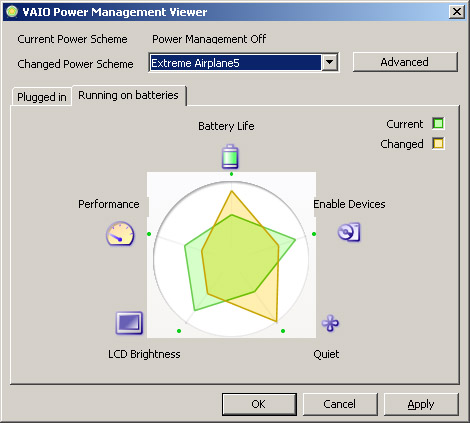
- Choose Wisely. Good: Word, Excel, Outlook, Text Editors. Bad: anything by Adobe (you think Microsoft has bloatware, have you noticed how long even Acrobat takes to launch these days???), all Google plugins, many ‘Widgets’, ‘Gadgets’, etc. All I can say is pick your battles wisely. 50 minutes of a video game ate up over 2 hours of my battery time, whereas writing email or documents tend to use up less than what Windows predicts (about 105% of the estimate on average). I’ve also found WinDVD is right on the money for battery consumption, and Windows Media Player is a little power-hungry (by the way, if you are using your laptop to play music make certain you disable visualizations). On that note, don’t use your laptop to play music unless absolutely necessary, it’s a real resource killer.
- Watch That Hard Drive. I just wrote, don’t play music, but the reason is mostly about your drive. The more it spins, the more power it takes. Make sure you’ve set your basic power option to turn off your drive relatively fast, but not necessarily too fast. Some drives use more power getting started than staying running for short periods of time. I set my Vaio to turn off the disk after 3 minutes of inactivity, you may want more, you may want less. At the end of the day, if you are doing anything that prevents the hard drive from spinning down ever, you are draining your battery more than needed.
 Like a Boy Scout, Be Prepared. I make a point of configuring my ‘flight mode’ prior to getting on the plane. It may only take 5-10 minutes to get your system setup properly, but that just eats into your battery life if you wait to do it on the plane. Once done with all the settings, the last thing I do before unplugging my power supply is hibernating the PC.
Like a Boy Scout, Be Prepared. I make a point of configuring my ‘flight mode’ prior to getting on the plane. It may only take 5-10 minutes to get your system setup properly, but that just eats into your battery life if you wait to do it on the plane. Once done with all the settings, the last thing I do before unplugging my power supply is hibernating the PC.
I hope some of these tips help you out. Personally, I add around 30 minutes (or more) to the longevity of my standard battery (3:30 on average now), and almost an hour on the extended one (6:30 or so). This gives me almost 10 hours of combined life (4 full DVDs guaranteed), which suits me quite well.
Lost: Digital camera full of memories!
 This is my desperate plea to anyone who on absolute random chance flew SAS flight 526 (that’s SK0526 or SK526, depending on how you read it) from London to Stockholm on August 09, 2006 who found a Canon SD100 digital camera in a small leather case. You are more than welcome to keep the camera (although I’d obviously appreciate it back), but if there is any chance you find this post and have not deleted the pictures stored on the camera, I’d greatly appreciate it. The last picture of it I took is to the right, I left it on seat 02E. Please!
This is my desperate plea to anyone who on absolute random chance flew SAS flight 526 (that’s SK0526 or SK526, depending on how you read it) from London to Stockholm on August 09, 2006 who found a Canon SD100 digital camera in a small leather case. You are more than welcome to keep the camera (although I’d obviously appreciate it back), but if there is any chance you find this post and have not deleted the pictures stored on the camera, I’d greatly appreciate it. The last picture of it I took is to the right, I left it on seat 02E. Please!
For verification purposes, well, you’ll find pictures of me, including
- camping photos (including the picture of the skunk by our tent)
- pictures of an iRiver Clix and HTC Mteor/Breeze I planned to review
- photographic evidence of the Loch Ness Monster
On the assumption I never see it again: this sucks, and I’m terribly annoyed – I rarely lose stuff, as in just about never. I’d have given up just about any other gadget I own to not lose the pix.
Does anyone have or know about some Web site where people might have posted lost and found photos (or will I be as lucky as this guy)? For the record, SAS has a kick-butt Web site for finding stuff lost on their planes. And yes, for those wondering, this is much worse than the incident with my tires.
Losing memories is pretty rough.
Gotta Get a Gefen (HDMI switch)
 Funny how easy it can be to accidentally create need in our lives. About a year ago this time I had a simple big-screen TV (used to do the projector thing, but the wife didn’t much care for it), a DVD player, surround sound, and an Xbox. Then around Thanksgiving I see this great sale on a 32″ LCD set from Syntax Olevia, and I buy one. A week or so later and I get a Comcast HD DVR, hook it up with component video cables, and am happy in HD-land.
Funny how easy it can be to accidentally create need in our lives. About a year ago this time I had a simple big-screen TV (used to do the projector thing, but the wife didn’t much care for it), a DVD player, surround sound, and an Xbox. Then around Thanksgiving I see this great sale on a 32″ LCD set from Syntax Olevia, and I buy one. A week or so later and I get a Comcast HD DVR, hook it up with component video cables, and am happy in HD-land.
But then I discover HDMI and learn a few more things about HDTV. And I get a Moviebeam and a Samsung upconverting DVD player. And everything became a problem, as I literally had to leave HDMI cables dangling behind my mess of a ‘rack’ and picked up a DVI-HDMI adapter from the ‘Shack. Everything looked good on-screen, but was a major pain to manage.
 Until I discovered Gefen. Gefen sells a variety of products all designed to help clean up the variety of messes caused by, funny enough, upgrading to HDTV. Simply put, most LCD and plasma displays only have one or two HDMI/DVI inputs. I have 3 HDMI sources. Compounding the matter my Syntax has a DVI input. Boys and girls, we are in luck, because they make a video switch with four (yes 4) HDMI inputs and a DVI output. They call it, simply enough, their 4×1 HDMI switch.
Until I discovered Gefen. Gefen sells a variety of products all designed to help clean up the variety of messes caused by, funny enough, upgrading to HDTV. Simply put, most LCD and plasma displays only have one or two HDMI/DVI inputs. I have 3 HDMI sources. Compounding the matter my Syntax has a DVI input. Boys and girls, we are in luck, because they make a video switch with four (yes 4) HDMI inputs and a DVI output. They call it, simply enough, their 4×1 HDMI switch.
The unit comes in very simple packaging (somewhat like Sonos – I guess the more expensive the equipment, the less refinement that goes into the box), and includes a few cables which might come in handy depending on your particular configuration. Also in the packaging is a simple setup/installation guide (plug A into socket A, etc) and a 4-button remote control.
 The Gefen 4×1 switch is fairly small, about the size of a tissue box, and is finished in a metallic silver and light blue combination. I personally think it has a bit of a ‘refined elegance’ to its appearance. The back of the unit has power and the four HDMI inputs, while the front has a couple of LEDs, the DVI output, and a discrete remote control input.
The Gefen 4×1 switch is fairly small, about the size of a tissue box, and is finished in a metallic silver and light blue combination. I personally think it has a bit of a ‘refined elegance’ to its appearance. The back of the unit has power and the four HDMI inputs, while the front has a couple of LEDs, the DVI output, and a discrete remote control input.
 Hooking up the Gefen was beyond simple, nobody (and I mean nobody) should have any problems with it. I have a grand total of two complaints about the product, and here’s the first one: the DVI output is on the front of the unit, which made placing the device a lot more complex than needed. The problem for me is I need the ability to control the Gefen via infrared (using my handy-dandy Harmony 880 remote), so it needs to be ‘in view’ in my rack of devices (which is really just a shelf, but I can dream). This creates a very awkward setup where the switch is underneath my LCD, and the DVI cable effectively snakes back around behind it, then up to the LCD. In the grand scheme of things, its only a nuisance, and the company assures me the next version of the product has all the ports on the back.
Hooking up the Gefen was beyond simple, nobody (and I mean nobody) should have any problems with it. I have a grand total of two complaints about the product, and here’s the first one: the DVI output is on the front of the unit, which made placing the device a lot more complex than needed. The problem for me is I need the ability to control the Gefen via infrared (using my handy-dandy Harmony 880 remote), so it needs to be ‘in view’ in my rack of devices (which is really just a shelf, but I can dream). This creates a very awkward setup where the switch is underneath my LCD, and the DVI cable effectively snakes back around behind it, then up to the LCD. In the grand scheme of things, its only a nuisance, and the company assures me the next version of the product has all the ports on the back.
 The two LEDs on the unit show power (the red light – on or off), and input (the blue light – one through four). The remote control has 4 buttons, which are labelled one through four, and switch inputs accordingly. I guess that’s probably pretty obvious, but I like the simplicity so much I wanted to make sure that came through! Complaint number two is the LEDs – I’d like an option to turn them off, or just lower the brightness significantly. Definitely being nitpicky, but otherwise this would just be an overly glowing review, and we can’t have that, can we?
The two LEDs on the unit show power (the red light – on or off), and input (the blue light – one through four). The remote control has 4 buttons, which are labelled one through four, and switch inputs accordingly. I guess that’s probably pretty obvious, but I like the simplicity so much I wanted to make sure that came through! Complaint number two is the LEDs – I’d like an option to turn them off, or just lower the brightness significantly. Definitely being nitpicky, but otherwise this would just be an overly glowing review, and we can’t have that, can we?
On to the technical side for a moment. The Gefen switch properly passes through an HDCP signal, which is very important for copyrighted content. Moviebeam, for example, only outputs HD content if it detects an HDCP-enabled output, and my Comcast HD DVR is also aware of HDCP (although I don’t believe it makes a difference at present). Actually, I’ve discovered (and dutifully reported) a slight flaw with the Moviebeam device as a result of moving to HDMI. It turns out if the Moviebeam unit is powered up without detecting HDCP it boots into standard-definition mode, and it also turns out the unit reboots itself every now and then with software updates. What this adds up to is a problem whereby I have to physically remove the power from the back of Moviebeam, and then plug it back in and let it reboot if I want it back into HD mode. Hopefully the Moviebeam guys will take my suggestion of adding a ‘redetect HD’ option somewhere in the advanced options menus. Sorry for the long digression, back to Gefen!
Another feature for the technically sophisticated folks is the Gefen switch has an RJ-45 connector to allow for discrete IR control. If those words don’t mean anything to you, well, you can probably scroll down a little bit. For consumers who have built a home-control system, you can easily integrate the switch into your setup, and allow other devices and control systems to ‘talk’ to the Gefen unit. As I stated above, I use a Harmony 880, which does include Gefen products in their amazing database, so didn’t try out this feature of the switch.
In summary, I really like the Gefen 4×1 HDMI switch. If you have more than one digital HDTV source, you might need a switch. If you currently use component cables because you don’t have another solution, you might need a switch. If you have every episode of Hee-Haw on tape, you might be a redneck.
 As I said earlier, my needs were multiple HDMI inputs, single DVI output. You may need a different combination for your particular setup, and lucky for you, Gefen offers a few different switches to choose from! The one I tried here retails for about $300. Chalk down the next version of the switch (with all inputs/outputs on the back) as “LD Approved” and this one as “really really good, but needs one fix to be perfect”.
As I said earlier, my needs were multiple HDMI inputs, single DVI output. You may need a different combination for your particular setup, and lucky for you, Gefen offers a few different switches to choose from! The one I tried here retails for about $300. Chalk down the next version of the switch (with all inputs/outputs on the back) as “LD Approved” and this one as “really really good, but needs one fix to be perfect”.
Now if only I can clean up my cable mess, I’d be one happy guy!
LD's Gone Mobile
Quickie post here. I’ve been a wee bit swamped recently to do much blogging (although I am reviewing new products from Gefen, the iRiver Clix, and MusicGremlin), but I did manage to incorporate a Mobile version of LIVEdigitally! That’s right, check it out with any smartphone and you should be automatically redirected here (click on it for a preview).
The fun part was taking Alex King’s awesome Mobile plugin for WordPress then tweaking it myself. Yup, I dusted off the ol’ PHP typewriter and did some work. I’m still playing, but when I’m done I’ll make the source available for anyone who wants to try it out. Edits so far:
- Category-based browsing (the original only supports by archival date)
- Related stories (thanks to this plugin)
I’d like to hear any feedback y’all have to give about how it works. I primarily use a Treo 700w and PPC 6700 to view the site, so haven’t seen it in a crackberry yet… Other features I’d like to add:
- Search (I hear search is big…)
- Pages
- Links to my Flickr photos
- Blogroll
Am I missing anything? Write your suggestions as comments.
No HDTV for Miss Universe??
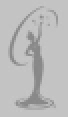 I think I read about 1080 articles (or was it 720) on how impactful HDTV World Cup broadcasting was. Missed em? Here are a few good ones to get you started: What’s on HDTV, Engadget, CIO, HDBeat, and Daily Wireless.
I think I read about 1080 articles (or was it 720) on how impactful HDTV World Cup broadcasting was. Missed em? Here are a few good ones to get you started: What’s on HDTV, Engadget, CIO, HDBeat, and Daily Wireless.
So I was flipping through my 18-odd HD channels I receive here in Comcast San Francisco land, and noticed the Miss Universe pageant, and I figured it was at least worth a few minutes of my time. I was amazed to see that it was actually a standard definition broadcast of the event!
In good old fashioned TV Guide fashion, JEERS to NBC for this!

I took a few fun minutes in Photoshop to replicate my impression of the quality of the video. All the images you are seeing are intentionally lousy looking. Just like the footage of the event.

Of course, I’m not changing the channel just yet…
My gadgets should learn a thing or two
I have a lot of gadgets. MP3 players (got an iRiver Clix to check out too!), cameras (still need a new one…), convergence products, media servers, media players, etc, etc, etc. Not a single one of them can learn a thing from me, and I don’t understand why. Before you get too skeptical on me, let me be clear: I am not talking about “learning” as in artificial intelligence (AI), I just want them to have a few behavioral modifications.
 My first example is my new Harmony 880.
My first example is my new Harmony 880.
Works great, about 90% of the time or so. Every now and then it misses a command, or in some way gets ‘off’ with the living room. The nice thing about the product is it has a Help button which basically steps you through the sequence of remote commands necessary to perform the function you are looking for. So, if I click “Watch Moviebeam” (this is an ‘activity’ much like a macro), the Harmony turns on the Sony receiver, Syntax LCD TV, Moviebeam and my DVD player (which is wholly unnecessary, but I can’t figure out how to remove this step), switches inputs on my Sony receiver to the correct audio input, switches inputs on my Gefen 4×1 HDMI switch, and switches inputs on the TV. Awesome.
 But when I first started, it could never get the Gefen to switch right. So I clicked Help, and followed the on-screen ‘yes/no’ options until it worked. Eventually I went back to the Harmony setup application on my PC and found I could ‘slow down’ the commands to make it more reliable (which did in fact work like a charm).
But when I first started, it could never get the Gefen to switch right. So I clicked Help, and followed the on-screen ‘yes/no’ options until it worked. Eventually I went back to the Harmony setup application on my PC and found I could ‘slow down’ the commands to make it more reliable (which did in fact work like a charm).
 I think it would be very easy for Logitech to add a bit of intelligence to the Harmony. Maybe after doing the same thing 3 times the remote could say “please dock to your PC for an update”, at which it uploads the info to the PC, and the PC application can have enough smarts to say back to me: “there is a problem with your activity, let’s try to fix it.” It doesn’t have to be smart enough to actually fix it independently (although that’d be nice too), but it should be smart enough to track little things like this. Extra points to tivoboy who seems to agree.
I think it would be very easy for Logitech to add a bit of intelligence to the Harmony. Maybe after doing the same thing 3 times the remote could say “please dock to your PC for an update”, at which it uploads the info to the PC, and the PC application can have enough smarts to say back to me: “there is a problem with your activity, let’s try to fix it.” It doesn’t have to be smart enough to actually fix it independently (although that’d be nice too), but it should be smart enough to track little things like this. Extra points to tivoboy who seems to agree.
My second example is my Garmin Nuvi 350 GPS unit.
Again, a device I absolutely love (full review still forthcoming, sorry, too busy working to pay the SF rent) and use all the time (as does my wife!). The Nuvi is absolutely great at getting us around town and the Bay Area, helped me go camping, helps my wife find her delivery locations, we love it long time (and we certainly do not leave it in the car overnight). I really like setting ‘favorite’ locations (pictured to the right), for work, for home, it’s quite handy. In fact, its versatility at finding locations is quite impressive.
What I don’t understand about it is the inability to learn just a few things. Remember, the Nuvi 350 can play MP3s, audio books, show pictures, find nearby ATMs (and more importantly, Dairy Queens) and even pump gas and check the oil pressure for you. But no matter what I do, it refuses to remember the fact that I live in San Francisco. Every single time I enter a city name, I have to type in “San F” and then select from a list.
How about, after the 5th time I make that choice, it simply auto-saves it, and then give me an option to ‘Change City’ next time? It even has the concept of a “home address” and knows I live in SF (can’t call it San Fran or Frisco, they hate that here… I don’t know who ‘they’ is, but I know I will get whacked if I use those terms). I’ve got two more ‘freebies’ for Garmin as well:
- If I click ‘detour’ give me the option to keep that detour. Maybe it’s a closed road, or just a really bad route. Better yet, if I deviate from a route multiple times, ask me if that’s a better way to go! The manuals state very clearly that the Nuvi will not guarantee the best way based on city shortcuts and everything. I totally understand and appreciate how much work that must be. But why won’t it pay attention to my driving and catch on after a while?
- When I turn on Nuvi, I always fall into one of two behaviors: I either wait 10-30 seconds then click View Map (this implies I am already driving), or I almost instantly click Where To. How about, after 20 seconds of inactivity, it automatically goes into View Map?
 Now I know learning isn’t easy. I know AI is ridiculously hard (although improving every year). But even Windows has some basic learning features, and everybody likes to rant on how hard it is to use. Office automatically adds contacts. Word adds, well, words.
Now I know learning isn’t easy. I know AI is ridiculously hard (although improving every year). But even Windows has some basic learning features, and everybody likes to rant on how hard it is to use. Office automatically adds contacts. Word adds, well, words.
I think the gadget guys need to take a few cues and have their devices do so as well.