 Just finished replacing my stolen hardware with the brand-spankin new Canon SD850is. I had actually purchased the SD800is last week, but just before breaking the 15-day-return seal from Best Buy, I did a little homework to discover the 850 was showing up “mid-June”. And with my typical “must-have-it-now” obsessive nature, I started calling CompUSA, Best Buy, Circuit City, and the local Wolf Camera every day until last night.
Just finished replacing my stolen hardware with the brand-spankin new Canon SD850is. I had actually purchased the SD800is last week, but just before breaking the 15-day-return seal from Best Buy, I did a little homework to discover the 850 was showing up “mid-June”. And with my typical “must-have-it-now” obsessive nature, I started calling CompUSA, Best Buy, Circuit City, and the local Wolf Camera every day until last night.
It’s a 8-megapixel point-and-shoot camera with 4x optical zoom, facial recognition, and image stabilization technologies. In other words, it’s pretty much the top point-and-shoot camera on the market right now, and while I’m rarely one to get “the best”, I love the Canon SD line (ever since the SD100 I had, which was, also, stolen), and I figured I might as well pick up the latest & greatest since insurance is covering it anyway. Not to mention the fact that it is the technical replacement for the SD700is I used to have (the SD800is is technically a separate line, as it features a wideangle lens instead).
 So far, the picture quality looks great, and like my old 700, it’s a very fast, very easy to use camera. The speed in this case matters, as the total time from pushing power until taking a picture is under 2 seconds, and in continuous mode it seems to get up to about 4-5 shots per second. Not like my first-gen Kodak digital camera, with 3+ seconds bootup plus a good second or two just to click and shoot.
So far, the picture quality looks great, and like my old 700, it’s a very fast, very easy to use camera. The speed in this case matters, as the total time from pushing power until taking a picture is under 2 seconds, and in continuous mode it seems to get up to about 4-5 shots per second. Not like my first-gen Kodak digital camera, with 3+ seconds bootup plus a good second or two just to click and shoot.
Eight megapixels is a grand amount for me, I can do all sorts of wonderful cropping and whatnot and still have printable photos. Like the 700is, this unit also has 4x zoom, and again, I’m very impressed with the quality. This is probably the point in the review where die-hard digital camera aficionados are rolling their eyes, so if that’s you, head on over to DPreview.com for a much more technical, in-depth overview.
 Also new to the 850 is a lot more options in the menus. First up, the vestigial “Send-to-printer” button is now programmable – I set it to go straight into movie mode. Next, there’s a lot of categorization, basic editing, and red-eye features built-into the unit – I haven’t tried them all out yet, but it seems like it’s fairly powerful, yet in Canon-style, not too complicated to use.
Also new to the 850 is a lot more options in the menus. First up, the vestigial “Send-to-printer” button is now programmable – I set it to go straight into movie mode. Next, there’s a lot of categorization, basic editing, and red-eye features built-into the unit – I haven’t tried them all out yet, but it seems like it’s fairly powerful, yet in Canon-style, not too complicated to use.
Last but not least is the continued inclusion of a viewfinder, which is really handy on very bright days. I don’t mind sacrificing a little screen real estate for it. I do really like the facial recognition technology. If you haven’t seen it in action, it puts little white boxes around every face it “sees” and uses them for autofocus. Very cool. More of my pix are on flickr. So, to summarize:
- Lots of features AND…
- Easy to use
- 8 megapixels
- 4x optical zoom
- Fast shutter speed
Cons
- Pricey
- One of the larger point-and-shoot cameras
 If you have $399 to shell out, I definitely recommend the SD850is. If you want to save a little, pick up a 700 or 800 (although I’d avoid the 750, 900 or 1000 – terrible naming system) – you can still find them in plenty of spots (all links are to Amazon product pages).
If you have $399 to shell out, I definitely recommend the SD850is. If you want to save a little, pick up a 700 or 800 (although I’d avoid the 750, 900 or 1000 – terrible naming system) – you can still find them in plenty of spots (all links are to Amazon product pages).









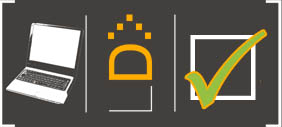







 If you’ve owned a digital camera for a few years, you are probably like the rest of us, accumulating a ton of digital pictures (after editing, I still had over 200 from
If you’ve owned a digital camera for a few years, you are probably like the rest of us, accumulating a ton of digital pictures (after editing, I still had over 200 from 









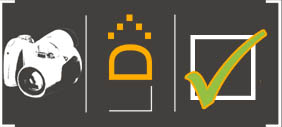
































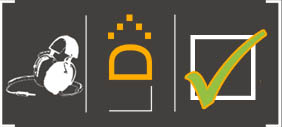
 Things like spyware, malware, spam, viruses, and the popularity of Paris Hilton and
Things like spyware, malware, spam, viruses, and the popularity of Paris Hilton and 











 Due to my job, my blog, and well, me, I have a tendency to play with a lot of different gadgets, especially new cell phones. The term ‘smartphone’ gets tossed around a lot, basically covering any phone that does more than just flip open and dial numbers. To me, a smartphone should be a smart phone – it should have enough intelligence to offer me useful services that meet my needs.
Due to my job, my blog, and well, me, I have a tendency to play with a lot of different gadgets, especially new cell phones. The term ‘smartphone’ gets tossed around a lot, basically covering any phone that does more than just flip open and dial numbers. To me, a smartphone should be a smart phone – it should have enough intelligence to offer me useful services that meet my needs. HTC is unquestionably producing the hottest phones on the market today and their roadmap is so far ahead of the curve that it almost seems fictitious, only they keep shipping more and more cool stuff (like the
HTC is unquestionably producing the hottest phones on the market today and their roadmap is so far ahead of the curve that it almost seems fictitious, only they keep shipping more and more cool stuff (like the 






























































