 Due to my job, my blog, and well, me, I have a tendency to play with a lot of different gadgets, especially new cell phones. The term ‘smartphone’ gets tossed around a lot, basically covering any phone that does more than just flip open and dial numbers. To me, a smartphone should be a smart phone – it should have enough intelligence to offer me useful services that meet my needs.
Due to my job, my blog, and well, me, I have a tendency to play with a lot of different gadgets, especially new cell phones. The term ‘smartphone’ gets tossed around a lot, basically covering any phone that does more than just flip open and dial numbers. To me, a smartphone should be a smart phone – it should have enough intelligence to offer me useful services that meet my needs.
Some people want 3D gaming, some people want social networking, me, I want productivity with a little dose of entertainment on the side. I need access to my email, access to browse Web pages, Solitaire, and SlingPlayer Mobile – that’s the cake. Everything after that is, well, icing. After using the HTC MTeoR for a few weeks, I think it’s more like a cookies & cream (with real Oreos) ice cream cake with a layer of mint chocolate chips, covered in hot fudge, and a nice dollop of whipped cream on top. Okay, it’s just a phone, but it’s the best darn smartphone I’ve ever used.
 HTC is unquestionably producing the hottest phones on the market today and their roadmap is so far ahead of the curve that it almost seems fictitious, only they keep shipping more and more cool stuff (like the upcoming Excalibur, which, trust me, is going to be huge)! The MTeoR is a phone that recently started shipping, and most importantly for the company, is their first foray with their own brand. In the past, their phones were typically OEMed (resold) by other companies, ranging from Sprint and Verizon to QTek, UTStarcom (the company who bought Audiovox – thanks Mike) and others.
HTC is unquestionably producing the hottest phones on the market today and their roadmap is so far ahead of the curve that it almost seems fictitious, only they keep shipping more and more cool stuff (like the upcoming Excalibur, which, trust me, is going to be huge)! The MTeoR is a phone that recently started shipping, and most importantly for the company, is their first foray with their own brand. In the past, their phones were typically OEMed (resold) by other companies, ranging from Sprint and Verizon to QTek, UTStarcom (the company who bought Audiovox – thanks Mike) and others.
 The first thing you notice right away when you pick up the MTeoR is how well weighted it is. Some have called it heavy, but I think it’s exactly right. You’ll also notice the high quality of the materials used. Everything about it feels well-polished and refined – this is not a junky piece of plastic, this is a phone for the professional. The buttons and keypad also feel right, there’s never a question as to whether or not you properly pushed in a button, you can feel everything you do.
The first thing you notice right away when you pick up the MTeoR is how well weighted it is. Some have called it heavy, but I think it’s exactly right. You’ll also notice the high quality of the materials used. Everything about it feels well-polished and refined – this is not a junky piece of plastic, this is a phone for the professional. The buttons and keypad also feel right, there’s never a question as to whether or not you properly pushed in a button, you can feel everything you do.
 Also, the front cursor/joystick is centered well in the phone, so when you hold it in the palm of your hand, you can easily navigate the Windows Mobile (SmartPhone edition) user interface. The only thing I don’t like about the button arrangement on the MTeoR is there is a button for videocalling, a feature I find is a bit of a waste. I’d much rather have an extra button that is user-programmable than the forced-fit setup the device has. Also, instead of a jog-wheel (like a Crackberry) it has a scroller on the left side of the phone, but it really doesn’t feel as satisfying as a wheel does.
Also, the front cursor/joystick is centered well in the phone, so when you hold it in the palm of your hand, you can easily navigate the Windows Mobile (SmartPhone edition) user interface. The only thing I don’t like about the button arrangement on the MTeoR is there is a button for videocalling, a feature I find is a bit of a waste. I’d much rather have an extra button that is user-programmable than the forced-fit setup the device has. Also, instead of a jog-wheel (like a Crackberry) it has a scroller on the left side of the phone, but it really doesn’t feel as satisfying as a wheel does.
 The MTeoR is a very well-sized phone. While I like the PPC6700 as a mobile organizer, it’s too big to fit in a pocket and be comfortable. The MTeoR happily coexists with my keys, wallet, etc. In fact, it’s probably only about one-third the mass and footprint of the 6700.
The MTeoR is a very well-sized phone. While I like the PPC6700 as a mobile organizer, it’s too big to fit in a pocket and be comfortable. The MTeoR happily coexists with my keys, wallet, etc. In fact, it’s probably only about one-third the mass and footprint of the 6700.
 I believe one of the big changes in phones and convergence in the next year is going to focus on the cameras. Until very recently, most cameraphones peaked at about .6MP, which is barely enough to be viewable on a computer screen, let alone printable. The MTeoR actually has two cameras, with the rear one offering 1.3MP pictures. This is key, because once you hit above 1MP, you can actually watch and share the photos in an enjoyable way, and they do more than just photo-caller-ID! The next few pictures were taken with a few different settings. If I have any real complaint, it’s the lack of a flash. As an aside, I also think the camera has too many features, including digital zoom, sepia and B&W modes, and various ISO settings, all of which are pretty much useless at this stage (but will probably be a requirement within two years).
I believe one of the big changes in phones and convergence in the next year is going to focus on the cameras. Until very recently, most cameraphones peaked at about .6MP, which is barely enough to be viewable on a computer screen, let alone printable. The MTeoR actually has two cameras, with the rear one offering 1.3MP pictures. This is key, because once you hit above 1MP, you can actually watch and share the photos in an enjoyable way, and they do more than just photo-caller-ID! The next few pictures were taken with a few different settings. If I have any real complaint, it’s the lack of a flash. As an aside, I also think the camera has too many features, including digital zoom, sepia and B&W modes, and various ISO settings, all of which are pretty much useless at this stage (but will probably be a requirement within two years).
The second camera is located on the front of the unit, and takes sub-0.5MP pictures and is primarily for video-calls. Utterly useless in my book.
For one more demonstration of the camera in action, take a look at the pictures below, one taken with the MTeoR, the others with my friend’s 7MP Panasonic Lumix.
 Windows Mobile Smartphone edition is typically the poor, unwanted stepchild of PocketPC, as the lack of touchscreen and quick functionality is typically a big drag (although if you are used to flip phones or BlackBerry’s, it can be a big jump up, depending on your particular needs). The MTeoR features three screens of settings pages for you to configure your mobile settings. While you can customize quite a few options, I found it quite glaring that I couldn’t remap any of the hardware buttons. I’m sure there’s some third-party application I could try out, but I think this should be built-into the phone.
Windows Mobile Smartphone edition is typically the poor, unwanted stepchild of PocketPC, as the lack of touchscreen and quick functionality is typically a big drag (although if you are used to flip phones or BlackBerry’s, it can be a big jump up, depending on your particular needs). The MTeoR features three screens of settings pages for you to configure your mobile settings. While you can customize quite a few options, I found it quite glaring that I couldn’t remap any of the hardware buttons. I’m sure there’s some third-party application I could try out, but I think this should be built-into the phone.
 As an organizer, it’s not nearly as slick as the PocketPC phones or even the Motorola Q with its keyboard. That said, I was able to surf through some Web sites, and browse and compose emails as well. Actually, I found the T-9 implementation on the MTeoR was extremely well done, with a perfect integration with the Windows Mobile OS to allow for rapid autocomplete and suggestions. In fact, once you get the hang of quickly swapping between ABC and T-9, and have a good feel for the keypad, you can type pretty fast. After some practice I was SMSing faster than a 12-year-old kid playing Dance Dance Revolution.
As an organizer, it’s not nearly as slick as the PocketPC phones or even the Motorola Q with its keyboard. That said, I was able to surf through some Web sites, and browse and compose emails as well. Actually, I found the T-9 implementation on the MTeoR was extremely well done, with a perfect integration with the Windows Mobile OS to allow for rapid autocomplete and suggestions. In fact, once you get the hang of quickly swapping between ABC and T-9, and have a good feel for the keypad, you can type pretty fast. After some practice I was SMSing faster than a 12-year-old kid playing Dance Dance Revolution.
 Additionally, the MTeoR has built-in UMTS support, which allows for transferring data at close to 2Mbps. This is key as we look to the future of mobile devices, with better Web browsing, real-time data access, and, of couse, entertainment applications.
Additionally, the MTeoR has built-in UMTS support, which allows for transferring data at close to 2Mbps. This is key as we look to the future of mobile devices, with better Web browsing, real-time data access, and, of couse, entertainment applications.
There are exactly three entertainment applications (not including some simple gaming) I want to have on my mobile phone:
- Pandora or Rhapsody access – get either my library or my stations, any time. Goodbye iPod.
- Sonos control – if my mobile was a Sonos remote (and even better: playback zone), I’d be quite near heaven.
- SlingPlayer Mobile – okay, I’m biased here, but using my mobile to watch my TV when in a taxi or in a long line at a Starbucks is just sweet.
 The first two don’t exist in this context yet, but the third does. While I was in Sweden and Hong Kong last month I had the chance to use SlingPlayer Mobile with the UMTS connection, and it was pretty amazing. I was consistently watching (and controlling) my home DVR at or near 30 fps (frames per second), with a great picture. The screen is extremely bright, and sized nicely with 320×240 resolution (when rotated 90 degrees). The performance overall was great, and left me a bit jealous with the connection quality we get here in the US.
The first two don’t exist in this context yet, but the third does. While I was in Sweden and Hong Kong last month I had the chance to use SlingPlayer Mobile with the UMTS connection, and it was pretty amazing. I was consistently watching (and controlling) my home DVR at or near 30 fps (frames per second), with a great picture. The screen is extremely bright, and sized nicely with 320×240 resolution (when rotated 90 degrees). The performance overall was great, and left me a bit jealous with the connection quality we get here in the US.
I was thoroughly impressed with the HTC MTeoR. In fact, if it were available with CDMA (I’m a Verizon customer), I’d probably adopt it as my primary phone. For anyone interested in a smartphone that easily fits in your pocket, has full access to all email and data services, and looks and feels great, I have to recommend you check it out. It’s absolutely LD Approved!
Some other useful links:
- Bengalboy review of the MTeoR with a bikini-clad model – lots of pictures, mostly PG-13
- Detailed HTC MTeoR specifications
- Two posts (here and here) on HTC’s roadmap






























































 BlackBerry Pearl
BlackBerry Pearl




 Palm Treo 700wx
Palm Treo 700wx

 Moto KRZR
Moto KRZR
 I-Mate SPL
I-Mate SPL





































































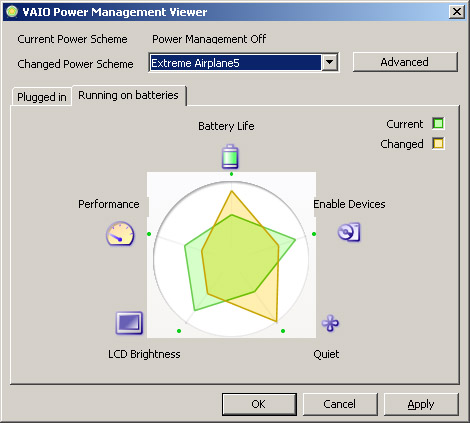




 Today, you can go to almost any store and buy some kind of case, protector, or sleeve for almost any digital device. One such product, the InvisibleSHIELD, takes this to a completely new level. InvisibleSHIELD is a “skin” of sorts that protects your device (in my case, a black iPod Nano) from all sorts of scratches, bumps, and scrapes. It’s made of a sort of clear plastic film, and completely covers your device, protecting it from everyday wear and tear.
Today, you can go to almost any store and buy some kind of case, protector, or sleeve for almost any digital device. One such product, the InvisibleSHIELD, takes this to a completely new level. InvisibleSHIELD is a “skin” of sorts that protects your device (in my case, a black iPod Nano) from all sorts of scratches, bumps, and scrapes. It’s made of a sort of clear plastic film, and completely covers your device, protecting it from everyday wear and tear.
